How to Check Your Computer's Specifications - Windows 7

How to Check Your Computer's Specifications - Windows 7
A computer is an electronic machine which accepts data, processes data and gives an output. It comes in various modes and forms but when you talk about the word computer what first comes to mind is a component (known as the CPU) with a screen that is placed on a table (monitor) and having attachments like the mouse and a keyboard. A laptop is a smaller and compact version of a desktop computer and although they perform the same functions, the major difference between them is the convenience of use and the mobility of a laptop. In summary, if a computer system is to be stationary (for example in an office) a desktop is preferred but if a computer system is to be moved often for use (for example in mobile sim cards registration centres) a laptop is preferred.
A computer consists basically of two(2) parts, the hardware and the software:
Hardware
[ads4]
Simply defined, hardware is the component of a computer system that can be seen and touched such as the hard-disk, cd-rom and several others.
Software
This is the part of the computer system that is seemingly untouchable but handles the operations of a computer. Software of a computer basically starts from the operating system; popular ones being Windows, Linux and Mac which in turn contains other software running within them. This takes me to the topic on how to check the specification of your computer.
How to check the Hard Disk Size on a windows 7 computer
The bigger the hard disk size, the more data that can be saved on the computer system, this does not necessarily affect the speed of the system especially in modern hard disks but a bad part could be the amount of data that is lost in the event of a crash. To check the hard disk size of your computer simply do the following:
Click on the start menu at the bottom left of the computer
Double click on ‘Computer’ which opens a windows explorer where you have a list of all drives in the system (notice the partition named Hard Disk Drives)


The sum of the displayed disk sizes gives the hard disk size, in this case 59.6 + 465 + 244 which may be rounded up to 750GB.
How to check the RAM (memory) Size, Processor Speed and System Type on a windows 7 computer
RAM (Random Access Memory), is responsible majorly for the performance of a computer system and must correspond to the hard disk size, by this I mean the bigger the hard disk size, the bigger the RAM should be. To view this:
[quote2]Click on the start menu at the bottom left of the computer
Right click on ‘Computer’ which opens a dropdown view
Click on ‘Properties’[/quote2]

[quote2]A window is opened where you can view the RAM size, processor speed, system type and others[/quote2]

[quote3]Is there any other specification that has been omitted? Feel free to add your comments and let us learn together.[/quote3]

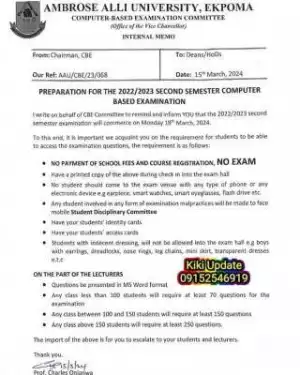


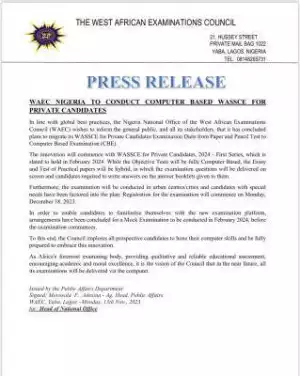
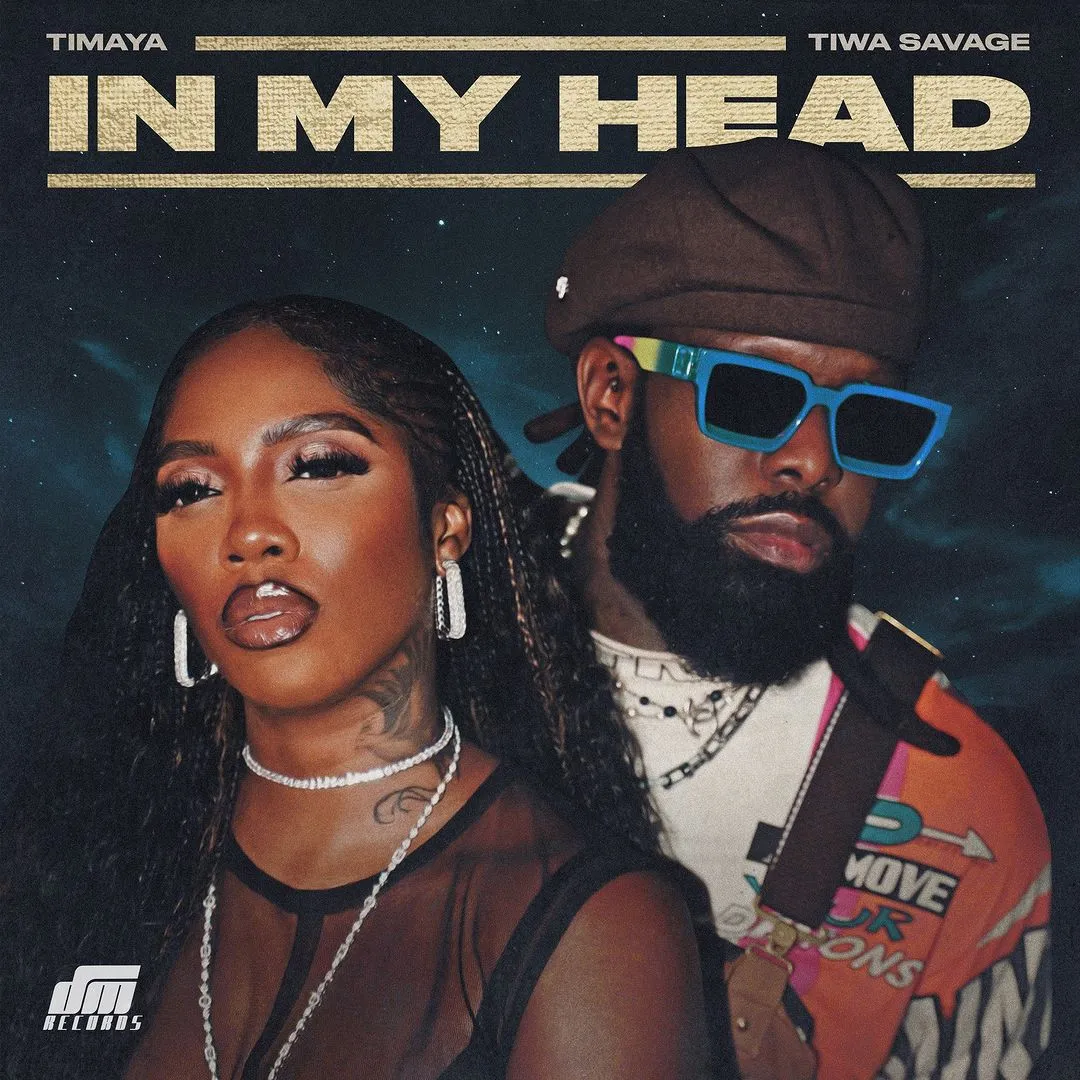


![The Three Musketeers Part II Milady (2023) [French]](https://www.memesng.com/r/storage.waploaded.com/images/42c002982f33f5e0a77f2999423ce805.jpg?w=50&ulb=true&ssl=1)













![The Midnight Studio (2024) [Korean] (TV series)](https://www.memesng.com/r/storage.waploaded.com/images/d6f04a4da0205815037af7bc42c2da7c.jpg?w=50&ulb=true&ssl=1)
![Sword and Fairy 1 (2024) [Chinese] (TV series)](https://www.memesng.com/r/storage.waploaded.com/images/674302e9e9b6ff353fc11d3dd380c03f.jpg?w=50&ulb=true&ssl=1)
![Blossoms in Adversity (2024) [Chinese] (TV series)](https://www.memesng.com/r/storage.waploaded.com/images/61dc1dfa16c766d022b3d5ff89477459.jpg?w=50&ulb=true&ssl=1)
![Best Choice Ever (2024) [Chinese] (TV series)](https://www.memesng.com/r/storage.waploaded.com/images/3a6ca7b9f3b604be5a3d8ec7909d63a6.jpg?w=50&ulb=true&ssl=1)
![Live Surgery Room (2024) [Chinese] (TV series)](https://www.memesng.com/r/storage.waploaded.com/images/2cb04ff4b825ec2f4128646f44ae0035.jpg?w=50&ulb=true&ssl=1)
{{comment.anon_name ?? comment.full_name}}
{{timeAgo(comment.date_added)}}
{{comment.body}}
{{subComment.anon_name ?? subComment.full_name}}
{{timeAgo(subComment.date_added)}}
{{subComment.body}}