How To Use Your Phone as Modem and Connect Your Computer to The Internet

How To Use Your Phone as Modem and Connect Your Computer to The Internet
It’s no longer a must for you to acquire a modem before you can browse the internet on your pc. You can now connect your computer to the internet using a Bluetooth enabled and internet modem supported mobile phone.
You don’t even require Nokia pc suite for this process, all the connection will be done through Bluetooth and this only works with phones that has in-built internet modem and supports Bluetooth. I shall be demonstrating this connection process using Nokia C1-0 (check your mobile phones manual to ensure it supports in-built modem).
[ads4]
What Are Required For This Connection
A Mobile Phone – To carry out this connection, you need to acquire a mobile phone that is Bluetooth enabled and also with in-built internet modem. As i mentioned above, i will demonstrate using Nokia C1-01.
An Internet Browsing Plan – You wouldn’t want to do this using your airtime. Browsing with your computer gives you a larger display and that consumes lots of data. So i recommend you subscribe to an internet bundle before you continue. Checkout the internet data plan subscription codes for all Nigerian networks.
A Computer – This process requires a computer that supports Bluetooth. If your pc already has an in-built Bluetooth, you are ready for the next step, if not, you need to acquire a Bluetooth USB dongle to continue (a Bluetooth USB dongle price ranges from N800-N1000).
If you already have all these tools, follow the guide below to connect your computer to the internet using your mobile phone as a modem.
3 Steps To Connect Your Computer To The Internet Using A Mobile Phone
This is a simple process , so don’t be scared. Anybody that can handle a mouse can implement this guide.
1st Step: Mobile phone Configuration
First of all, you need to ensure that your mobile phone can access the internet. Move over to your phones browser and browse a little to be certain it assesses the internet. If your mobile phone hasn’t been configured yet, configure it before moving to the next step.
2nd Step: Pairing Your Mobile Phone And Computer
This is where the Bluetooth comes in. You need to pair both devices first before you can connect to the internet. Follow the guide below to pair your computer and mobile phone.
1. Using the Nokia C1-01, go to Menu – Settings – Connectivity – Bluetooth and switch ON your Bluetooth. Take your mobile phone closer to the computer.
2. Move over to your computer (i assume you’ve gotten a Bluetooth USB dongle if your computer has no in-built Bluetooth). If your computer has an in-built Bluetooth, turn it ON. If it doesn’t, insert the Bluetooth USB dongle to your USB port and wait for the computer to detect and install it. Once installed successfully, a Bluetooth icon will appear on your notification area.
3. I assume your computers Bluetooth is enabled, be it through the USB dongle or an in-built. Now, to pair your mobile phone with your computer, you need to add your mobile phone as a device to your computer. This can be done in two ways, 1: Right click on the Bluetooth icon showing in your computers notification area and click “Add a device”, OR 2: Move to devices and printers on your computer and click “Add a device”.
4. The computer searches, finds and displays a list of available devices, even if it displays only your mobile phone, it’s still the same. Double click on your mobile phone – Accept pairing from your mobile phone – Confirm that the code displayed on your computer matches with the one on your mobile phone (in some cases, you will be asked to enter the passcode from your computer to the mobile phone). Accept pairing from your mobile phone if it shows up again.

After the installation, it will display on your computer that your device has been successfully added. Take a deep breath and move to the final step.
3rd Step: Connecting To The Internet
This is the fun part. Now your computer is paired with your mobile phone, you can connect your computer to the internet in two ways, 1: Right click on the Bluetooth icon in your notification area – Select “Add a device” – Select your mobile phone and right click on it – Click “connect using” – Click Access point.
Or 2: Go to your computers devices and printers – Select and right click on your mobile device – Click “connect using” – Click Access point. If all went well, you computer will be connected to the internet.

Now to test your internet connection, move over to your computers browser and visit any website. If it loads fine, congrats, you’ve connected your computer to the internet using a mobile phone as your modem.



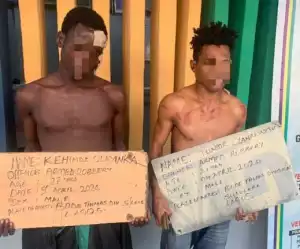

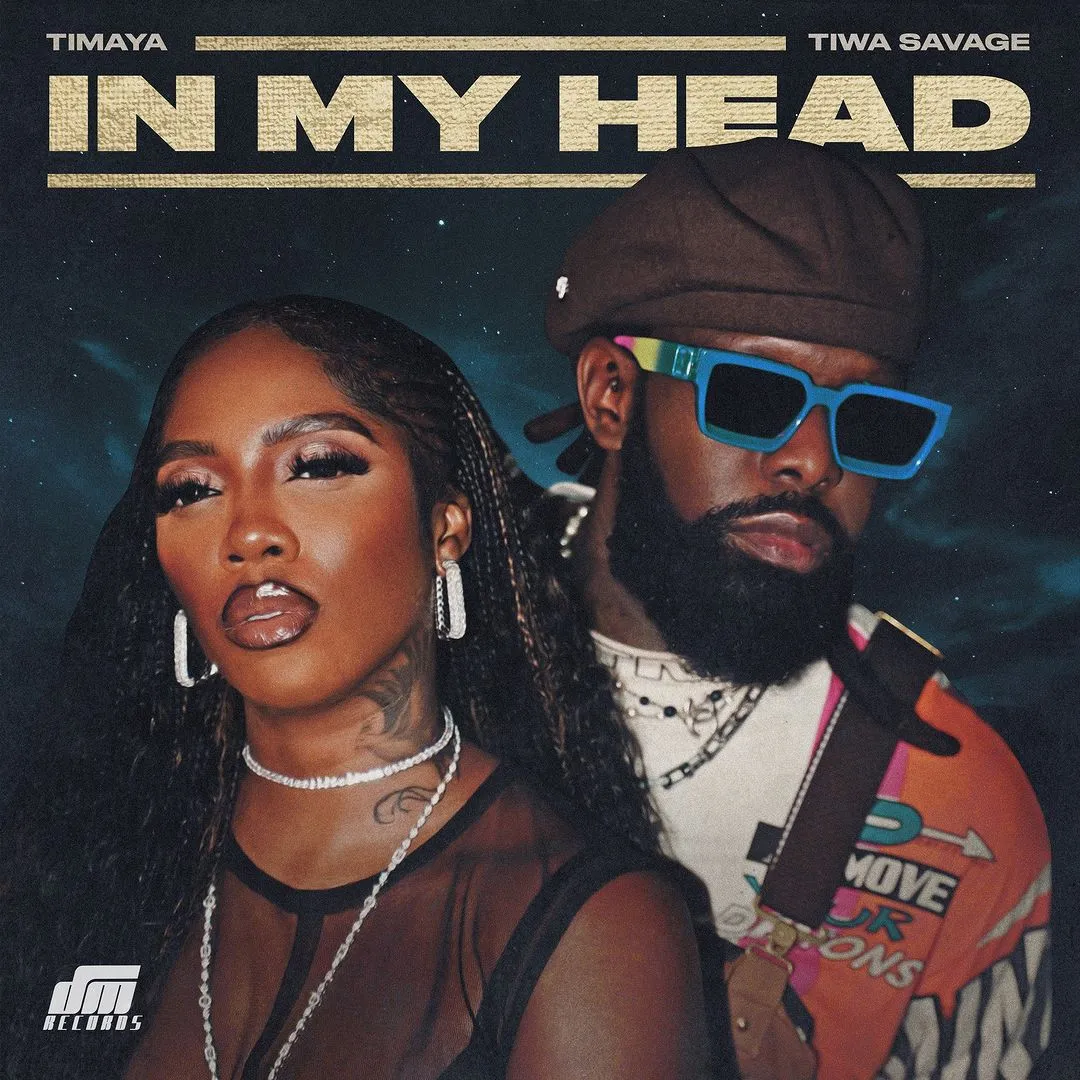

![Demons (2024) [Hindi]](https://www.memesng.com/r/storage.waploaded.com/images/af7c14cec9962a573920c229d346a3af.jpg?w=50&ulb=true&ssl=1)






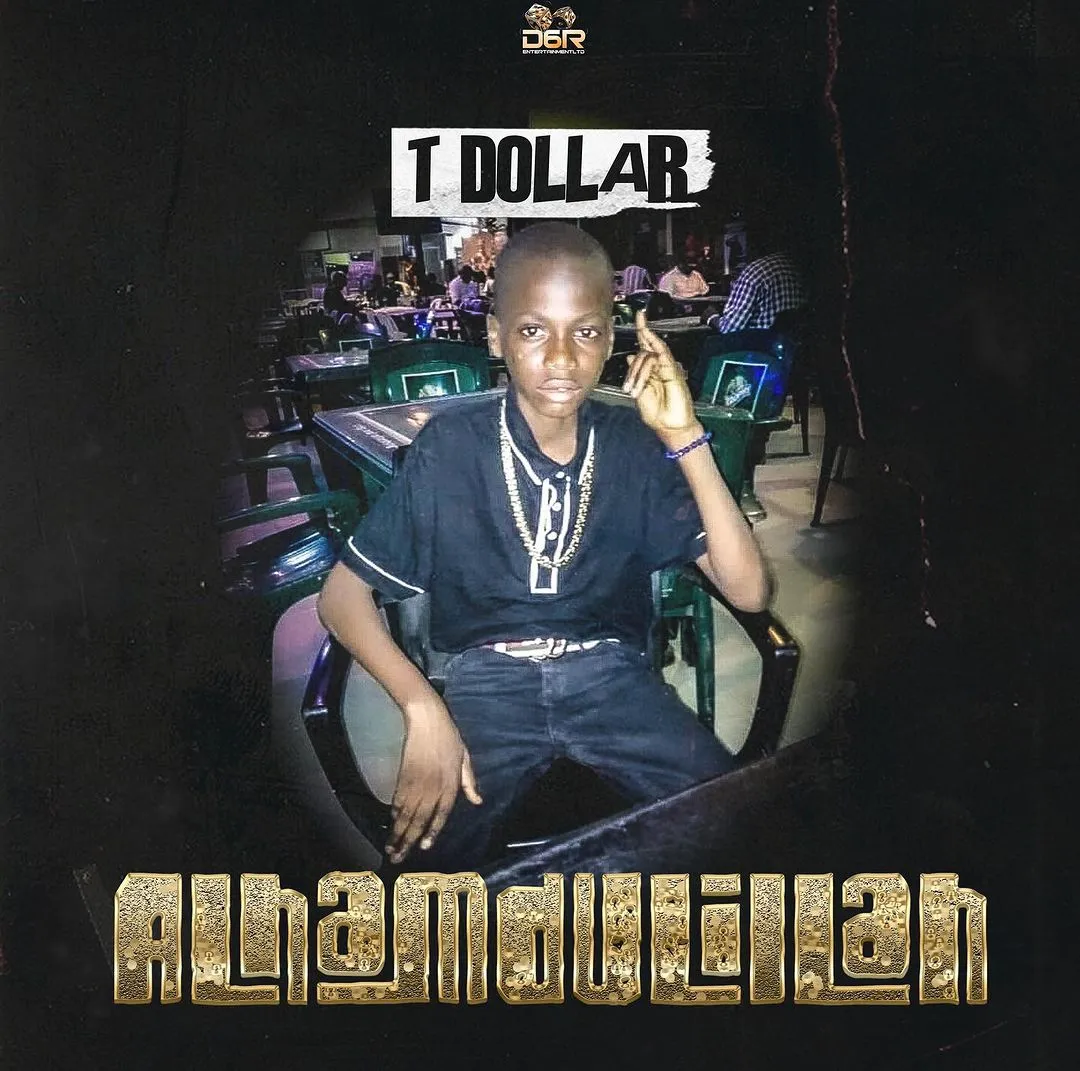

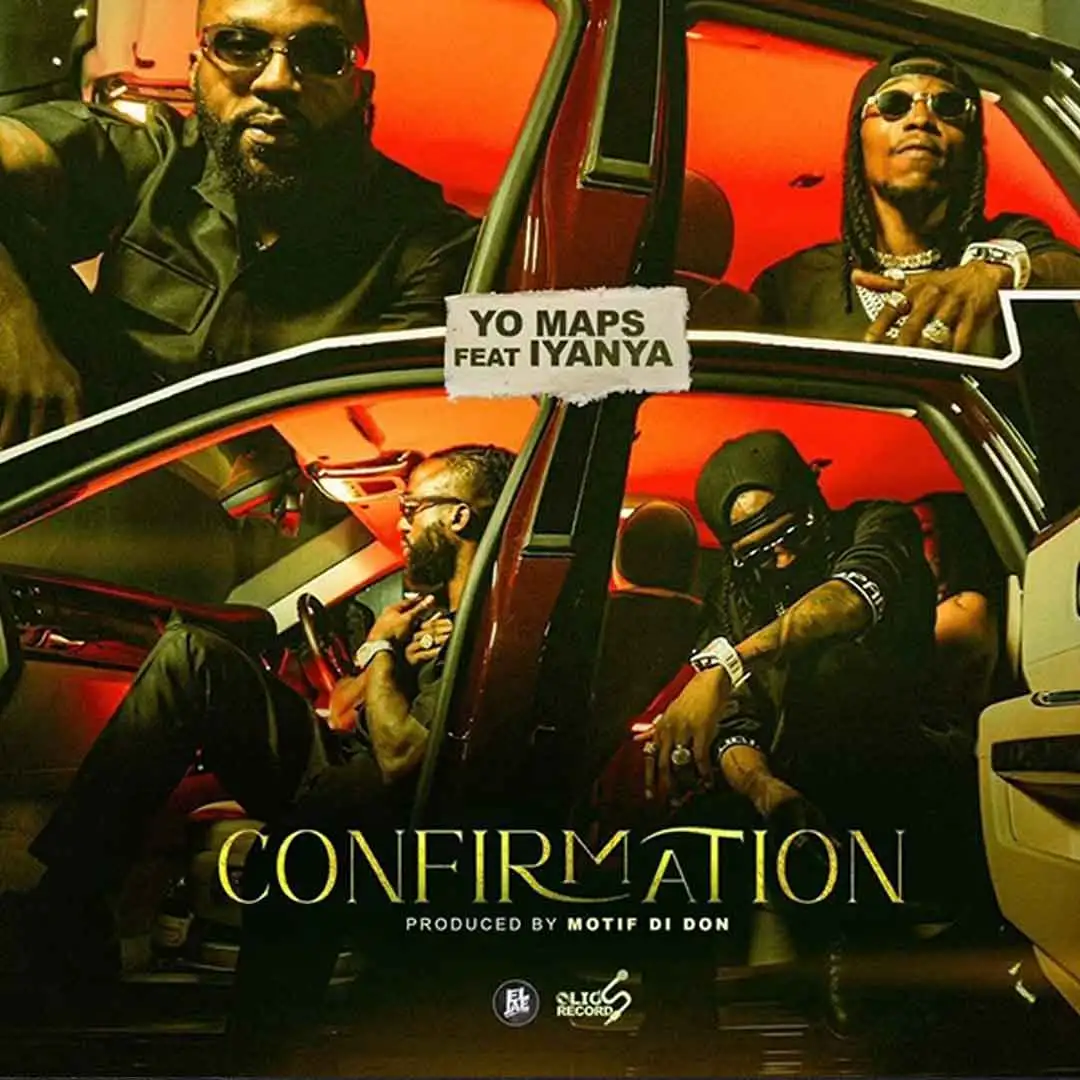





![Bros (2024) [Hebrew] (TV series)](https://www.memesng.com/r/storage.waploaded.com/images/d22fbc524c89919d3ef4832fd208377f.jpg?w=50&ulb=true&ssl=1)
![Sword and Fairy 1 (2024) [Chinese] (TV series)](https://www.memesng.com/r/storage.waploaded.com/images/674302e9e9b6ff353fc11d3dd380c03f.jpg?w=50&ulb=true&ssl=1)
![Step by Step Love (2024) [Chinese] (TV series)](https://www.memesng.com/r/storage.waploaded.com/images/f67f08623a9079f9d8a642e5716f4f6c.jpg?w=50&ulb=true&ssl=1)
![Live Surgery Room (2024) [Chinese] (TV series)](https://www.memesng.com/r/storage.waploaded.com/images/2cb04ff4b825ec2f4128646f44ae0035.jpg?w=50&ulb=true&ssl=1)
![Hard to Find (2024) [Chinese] (TV series)](https://www.memesng.com/r/storage.waploaded.com/images/cbbaa0d3ae912198b992a53af30d2361.jpg?w=50&ulb=true&ssl=1)
{{comment.anon_name ?? comment.full_name}}
{{timeAgo(comment.date_added)}}
{{comment.body}}
{{subComment.anon_name ?? subComment.full_name}}
{{timeAgo(subComment.date_added)}}
{{subComment.body}}