How to Fix It When Apps Keep Crashing on Android
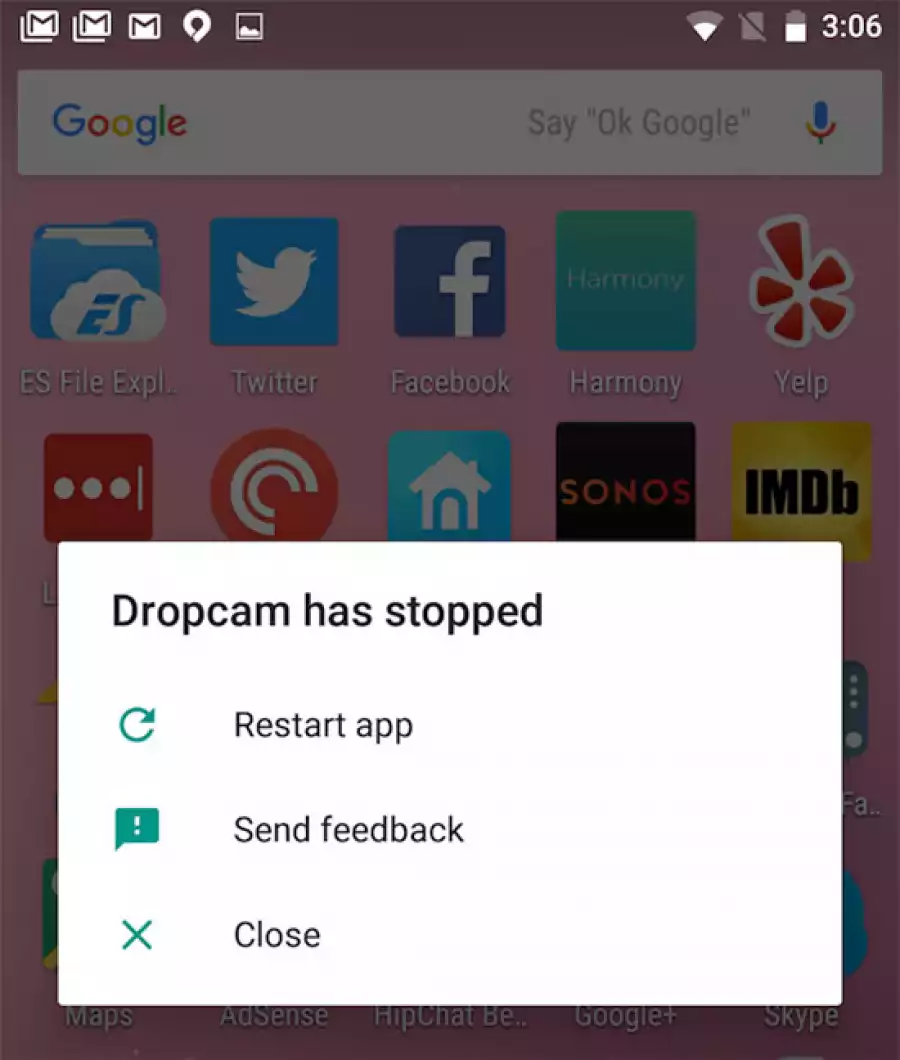
How to Fix It When Apps Keep Crashing on Android
Most apps that you install from the Google Play Store run great on almost any device. However, it can be very frustrating when any of your favorite apps keep crashing on your Android.
Many people assume that apps crash because there's a bug in the software or because it's incompatible with the device.
The reality is that there are a wide range of reasons an app may keep crashing on Android devices. So work through the troubleshooting tips below before you give up.
Before you start troubleshooting, check the Google Play page for the app for the supported version of Android. This is usually listed at the bottom under "Requires Android" and will display the minimum version of the Android OS required to run the app.
Cause of Apps Crashing on Android
There are many reasons apps may keep crashing on your Android, but there are a few more common causes for this issue.
The app doesn't support your version of Android.
Your installed version of the app is out of date.
The app requires a better network connection than the one you're connected to.
Your device is out of storage space and the app doesn't have access to enough system memory to run.
There are a few different things you can try to fix each of these issues.
Instructions apply to all versions after Android 4.1. As of 2020, most phones run Android 10 or higher.
How to Fix When Apps Keep Crashing on Android
Try the following fixes in order. They are provided from the most common cause to the least common. This should help you resolve this issue more quickly.
Reboot your Android. This surprisingly simple solution solves a majority of issues, including apps crashing. This is often because over time browser and app caching can fill up your Android's memory. When the phone has been on for an extended period of time, the memory use of these can be extensive. Restarting your device clears all caches and frees up memory.
Check your internet connection. There are some apps that require more internet bandwidth and won't work well on a cellular internet connection. Make sure to turn on Wi-Fi on your Android and test the app when you have a strong internet connection through your home network.
Even though your'e connected to a network, your internet connection may still not be working properly. Test it by opening a browser and typing in a random web page to make sure it loads properly.
Update the app on your Android. You can choose to either update the app that's causing the problem manually, or configure Google Play to update all apps on your phone automatically. While you're at it, make sure that your Android OS has all of the latest system updates as well.
Update Google Play Services. This background app is a core Android OS functionality that ensures apps are working properly. When this background service isn't working or is outdated, it can cause apps to crash.
Force stop the app. Sometimes, even when you think you've closed an app on your Android device, the app will not properly close and may keep running in the background. Sometimes when this happens and you attempt to re-open the app again, it'll just crash. If you find this fixes your issue, then make sure you know how to properly close apps on an Android device.
Restarting your Android is another way to force stop an app, but it could relaunch again automatically on startup. So, it's a good idea to follow this step and make sure the app is actually stopped.
Clear app data. As you use an app over time, it continuously saves data to a cache to improve performance. Sometimes, this data can get corrupt which can cause the app to crash. Sometimes, clearing out this cache manually can resolve the issue. If this doesn't work you may need to go so far as to boot your Android into recovery mode and select Wipe Cache Partition to fully clear the system cache.
Be careful to select the right options when booting into Android recovery mode, because selecting the wrong options can cause you to brick (make unusable) your Android device.
Check app permissions. If your app was recently updated, it's possible that the app permissions were set back to default on your Android. This may cause anything from unpredictable behavior to the app freezing entirely. Go back into the app permissions for this app and make sure that it has all of the permissions it needs. If you're not sure which permissions are needed, give the app all permissions just to test if it resolves the issue.
Reinstall the app. If all else fails, the app itself could have corrupt files that won't let it work properly. Try uninstalling and reinstalling the app. If you can't find the app on the Google Play store anymore (if it was an older app that has been removed), you may need to find and install the APK for it instead.
Free up storage space. If everything else up to this point has failed, it's possible you no longer have enough storage on your Android for the app to run properly. There are several ways you can free up space to get the app working again. Try using Android Storage Manager to clear unnecessary files. Delete old downloaded files that may be eating up excessive space. Try moving large files like pictures or movies to an SD card. There are also lots of great Android cleaner apps that can free up space.
Factory reset your Android phone. If you're absolutely certain that the app should run fine on your version of Android, and you're desperate to get the app working again, you can always opt to factory reset your Android phone. Only use this as a very last resort, because you'll need to take a full Android backup so you don't lose important files and contacts. As an alternative, you might consider finding an alternative app that does the same thing, but works properly on your phone.





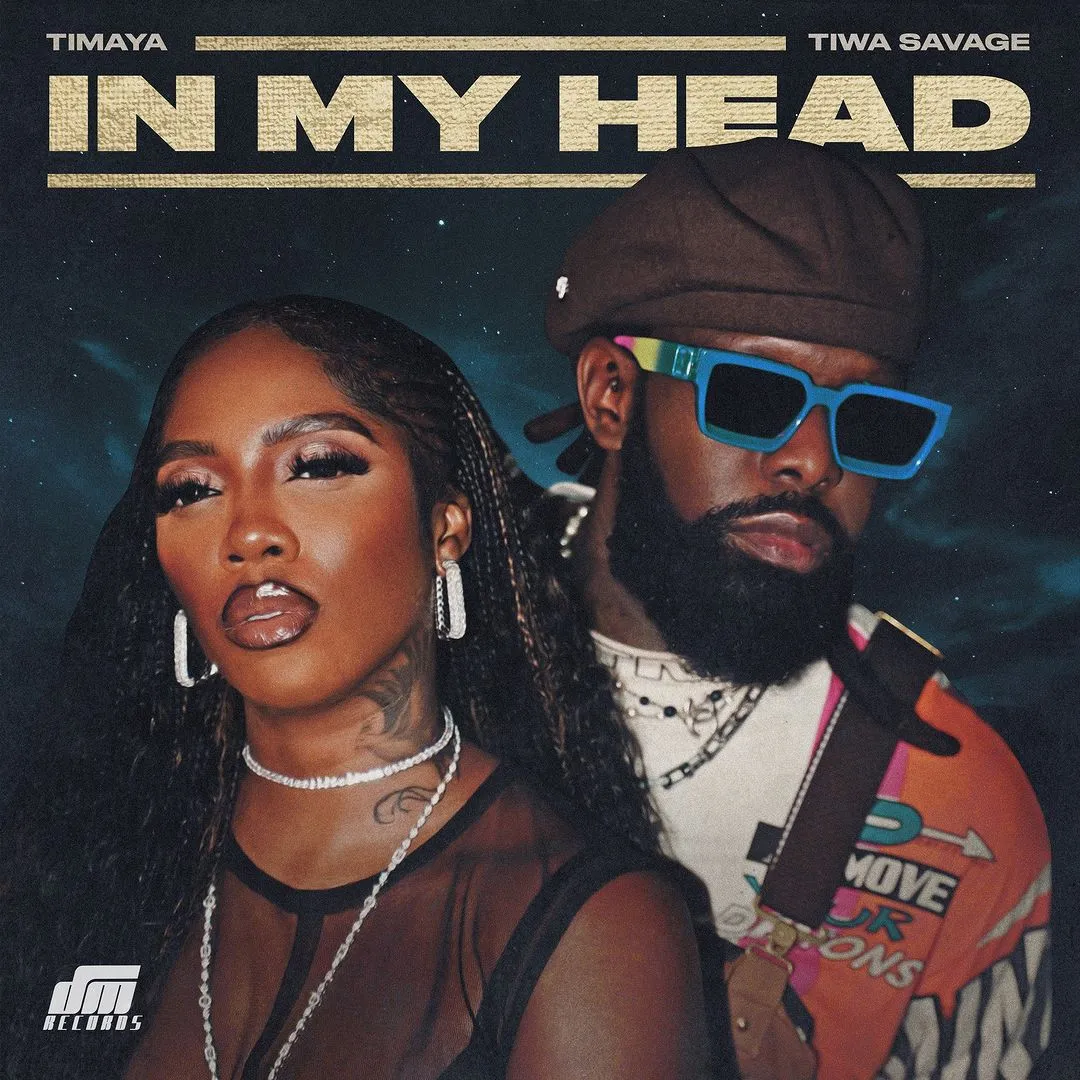

![Silence 2 The Night Owl Bar Shootout (2024) [Hindi]](https://www.memesng.com/r/storage.waploaded.com/images/c892ee4effb83d730c4e143c796c6294.jpg?w=50&ulb=true&ssl=1)
![Evil Does Not Exist (2023) [Japanese]](https://www.memesng.com/r/storage.waploaded.com/images/8e7b8038c56cc3dc158efe6fdb0f7b6d.jpg?w=50&ulb=true&ssl=1)

![Death Whisperer (2023) [Thai]](https://www.memesng.com/r/storage.waploaded.com/images/6c6733a303914a19d4ca3222e42b9d0d.jpg?w=50&ulb=true&ssl=1)
















{{comment.anon_name ?? comment.full_name}}
{{timeAgo(comment.date_added)}}
{{comment.body}}
{{subComment.anon_name ?? subComment.full_name}}
{{timeAgo(subComment.date_added)}}
{{subComment.body}}