Even though the iPhone is really reliable, sometimes you need to restart to fix a problem. Technically, there are multiple types of iPhone restarts and resets, so it's important to know what each one does and which you want to use in a given situation.
The basic option is to restart an iPhone by turning it off and then turning it on again. This is also called a soft reset.
If a restart doesn't fix your problem, or your iPhone is frozen, try a force restart (which may also be called a hard reset). Neither a restart nor force restart deletes the data or settings on the iPhone, so there's nothing to worry about.
Those two methods of restarting are not the same as a reset (also called a restore), which erases all the content on the iPhone and returns it to factory condition. After resetting your iPhone, you also restore your data from a backup. That's a more extreme option; we'll cover it at the end of this article.
You restart an iPhone to solve fundamental problems, such as poor cellular or Wi-Fi connectivity, app crashes, or other day-to-day glitches. The steps used to restart an iPhone depend on what model you have.
Instructions in this article apply to all iPhones from iPhone 11 back to the original iPhone.
How to Reset your iPhone
How to Restart iPhone 11, iPhone XS/XR, and iPhone X
On the iPhone X, XS/XR, and iPhone 11, Apple assigned new functions to the Side button on the side of the device. It can be used to activate Siri, bring up the Emergency SOS feature, or other tasks. Because of this change, the restart process differs from the method used on earlier models.
To restart the iPhone 11 or iPhone XS/XR/X, follow these steps:
Press and hold the Side button and Volume Down buttons at the same time. Volume up works, too, but using it can accidentally take a screenshot.
On the iPhone 7, you have to use the Volume down button instead of the Volume up button.
When the slide to power off slider appears, release the Side and Volume Down buttons.
Move the slider from left to right to shut down the phone.
A good time to clean you iPhone screen is while the device is shut down. This ensures you don't accidentally press any options or accidentally change any settings.
Wait about 30 seconds. When the iPhone is off, hold down the Side button again until the Apple logo appears. Let go of the Side button and let the phone start up.
How to Restart iPhone (All Other Models)
To restart all other iPhone models, follow these steps:
Press and hold the Sleep/Wake button. On older models, it's on the top of the phone. On the iPhone 6 series and newer, it's on the right side.
When the power off slider appears on the screen, release the Sleep/Wake button.
Move the power off slider from left to right. This prompts the iPhone to shut down. A spinner displays on the screen indicating the shutdown is in progress. It may be dim and hard to see.
When the phone shuts off, press and hold the Sleep/Wake button.
When the Apple logo appears on the screen, release the Sleep/Wake button and wait for the iPhone to finish restarting.
How to Force Restart iPhone 11, iPhone XS/XR, iPhone X, iPhone 8, and iPhone SE 2
A basic soft restart solves many problems, but it doesn't solve them all. In some cases—such as when the phone is completely frozen and won't respond to pressing the Sleep/Wake button—you need to try a force restart.
On iPhones with Face ID (the iPhone 11 series, iPhone XS/XR, or iPhone X), the iPhone 8 series, or the iPhone SE 2, follow these steps to perform a force restart:
Click and release the Volume Up button.
Click and release the Volume Down button.
Press and hold the Side button until you see the Apple Logo (ignore the slide to power off slider that appears) and then release it.
Wait while your phone restarts.
How to Force Restart iPhone (Other Models)
A force restart or hard reset restarts the phone and refreshes the memory that apps run in. It doesn't delete data but it does help the iPhone start from scratch. When you need to force restart an older iPhone model (except iPhone 7; that's in the next section), follow these steps:
With the phone screen facing you, hold the Sleep/Wake button and the Home button at the same time.
Continue to hold the buttons when the power off slider appears, don't release the buttons.
When the Apple logo appears, release the Sleep/Wake button and the Home button.
Wait while the iPhone restarts.
How to Force Restart iPhone 7 Series
The process to restart the iPhone 7 series is slightly different. That's because the Home button isn't a physical button on these models; it's a 3D Touch panel. As a result, Apple changed how these models are force restarted.
With the iPhone 7 series, hold the Volume Down button and the Sleep/Wake button at the same time until you see the Apple logo and then release the buttons and wait for the phone to restart.
A force restart is also one way to solve a much less common problem: An iPhone that won't turn off.

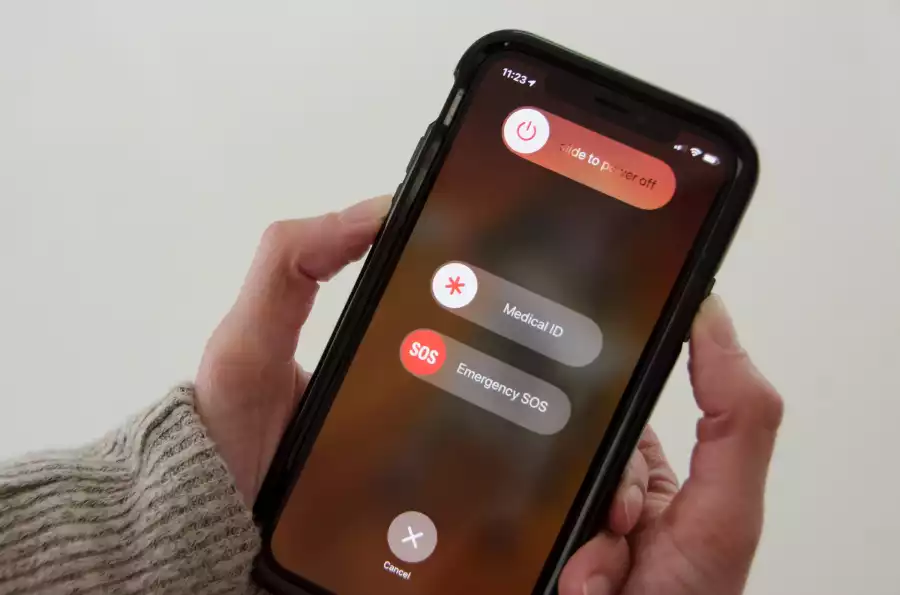


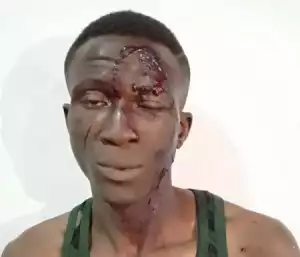

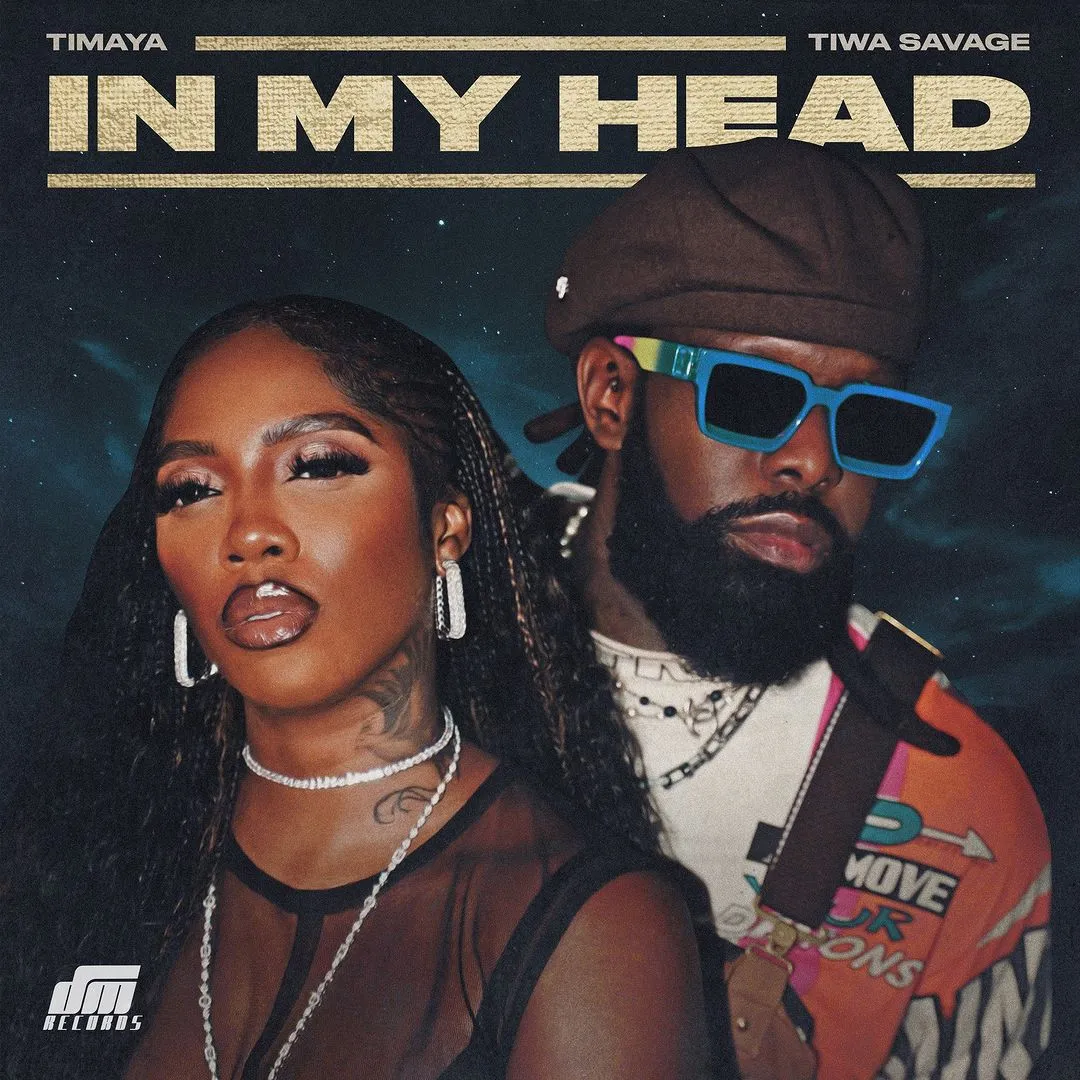


![Siren (2023) [Hindi]](https://www.memesng.com/r/storage.waploaded.com/images/5b9af584b9aad208a1b1645087762423.jpg?w=50&ulb=true&ssl=1)





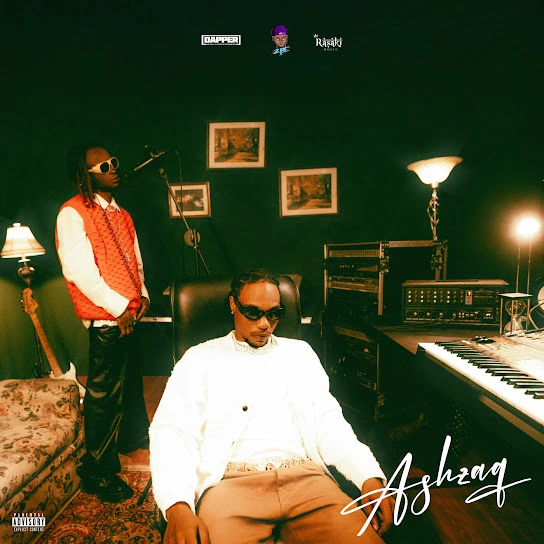











{{comment.anon_name ?? comment.full_name}}
{{timeAgo(comment.date_added)}}
{{comment.body}}
{{subComment.anon_name ?? subComment.full_name}}
{{timeAgo(subComment.date_added)}}
{{subComment.body}}