VidMate guide, how to use it as your go-to Video and music downloader app
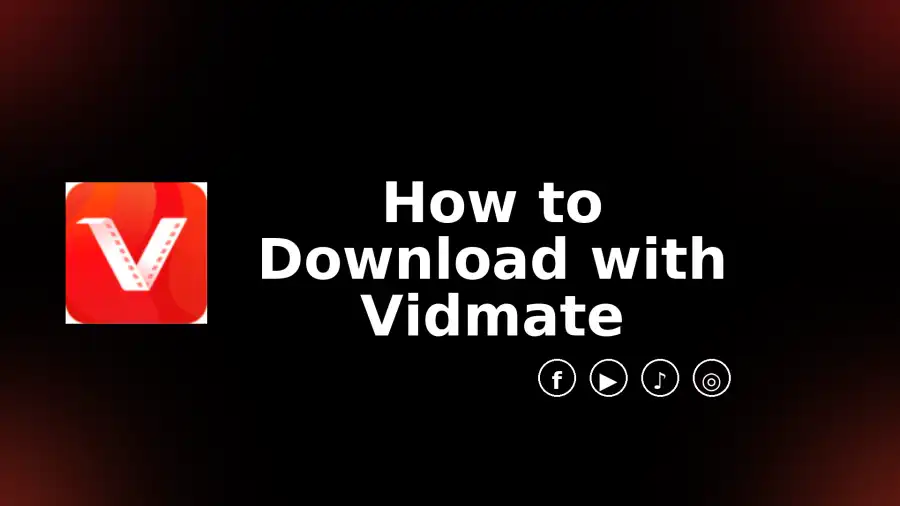
VidMate guide, how to use it as your go-to Video and music downloader app
If you watch lots of clips, skits, tutorials, or music videos on your phone, saving them for offline use makes sense. Data isn’t cheap, and network can be shaky. VidMate is an Android app that lets you save videos to your phone and also extract the audio as MP3 or M4A for offline listening. This guide explains what VidMate is, what it does, and the simple steps to start using it as your everyday Video downloader and music downloader app.
What VidMate can do
Save videos from popular sites to your phone’s storage so you can watch offline.
Let you pick video quality before you download, from lower sizes to HD.
Extract just the audio track if you only want the song or speech.
Offer a simple in-app browser with a clear download button on supported pages.
Keep your downloads organized in one place, with progress and pause controls.
How to install VidMate with an APK
Steps can vary slightly by phone brand, but the flow is similar:
Download the Vidmate apk using your browser.
Tap the APK in your notification tray or file manager.
When Android asks for permission to install from this source, tap Settings, then enable “Install unknown apps” for your browser or file manager.
Go back and tap Install.
Open VidMate once installation finishes.
If you see a “can’t open file” or “parse error” message, re-download the APK or try a version that matches your Android version. Also check that you have enough storage.
First look inside VidMate
When you open VidMate, you’ll see a simple home screen with site shortcuts and a search bar. You can either:
Tap a shortcut to visit a supported site inside the app, or
Paste a video link into the search bar.
There’s a Downloads tab where you can monitor progress, pause, or resume. Settings let you choose a default download folder, preferred video quality, and whether to use mobile data.
How to download videos in VidMate
Open VidMate.
Tap a site shortcut or paste a video link into the search bar.
Play the video. A download button will appear.
Tap the download button and pick your format and resolution.
Confirm to start the download. Check progress in the Downloads tab.
Tips:
If data is tight, choose 480p or 720p. It looks fine on most screens and saves space.
If you plan to edit or cast to a TV, go 1080p when available.
Rename files as you save them so you can find them later.
How to download only the music
Sometimes you just want the audio. VidMate makes this easy as a music downloader app.
Find the video with the song, speech, or podcast you want.
Tap the download button.
Choose MP3 or M4A from the format list.
Confirm and wait for the audio to save. You’ll find it in your Music folder.
This is handy for playlists, sermons, motivational talks, and long interviews you want to replay on the go.
Storage, quality, and data tips
Pick the right quality. 720p is a sweet spot for most phones. 1080p is sharper but bigger. Audio-only files are tiny and save lots of space.
Use SD card if you have one. Set your save location to SD to keep internal storage free.
Batch smartly. Queue a few downloads, not dozens at once, if your phone is low on space.
Use Wi-Fi when possible. Start big downloads on a stable network to avoid restarts.
Name and sort. Create folders like Movies, Skits, Music, Lectures. It saves time later.
Safety basics you should not skip
Install from sources you trust. If anything feels off during install, stop.
Review permissions. Storage access is normal. Contacts, SMS, or call logs are not.
Update with care. When a new build comes out, install it the same careful way, and keep your security settings active.
Legal and fair-use notes
Always respect the rights of creators and the rules of each platform. Many sites allow downloads only for content that has a download button in the app, content you own, or content you have permission to use. If you’re not sure, ask the owner or check the platform’s rules. Use your downloads for personal, offline viewing or listening unless you have clear rights to share or reuse.
Troubleshooting
The download button doesn’t show.
Try playing the video inside VidMate rather than in an external app. If it still doesn’t appear, that site may not be supported, or it may have changed its layout. Use the copy link method and paste into the VidMate search bar.
Video keeps failing at 99%.
Pause, wait a few seconds, then resume. If that fails, switch to Wi-Fi or a more stable network and try again.
Audio is out of sync.
Redownload in a different resolution, or save audio-only. Some sources use variable frame rates that can cause sync issues.
Storage full.
Delete old files or move them to SD card or a cloud drive. Clear your device cache if needed.
No sound on the saved file.
Check your player. Try a different format, like MP4 instead of WEBM, or re-download with a different quality.

{{comment.anon_name ?? comment.full_name}}
{{timeAgo(comment.date_added)}}
{{comment.body}}
{{subComment.anon_name ?? subComment.full_name}}
{{timeAgo(subComment.date_added)}}
{{subComment.body}}